A slow website can harm user experience, lower SEO rankings, and hurt your business. One of our main services we offer is performance optimisation and we have seen some pretty poorly performing sites. Here are some of the most critical and straightforward ways to accelerate your WordPress website.
Host With A Good Provider
Having a solid foundation is one the most important aspects of building a structure, a website is no different. If your host is letting you down, masking it will only get you so far.
The following points should be considered when choosing a well performing host:
- Location: Select a web-host who has servers closest to your target audience. If your customers are in Australia, you want your server in Australia, not the US or Europe.
- Modern Fast Servers: Having fast servers is very important for WordPress sites and ecommerce stores due to their dynamic nature which requires considerable processing power. Look for providers who specify SSD storage, DDoS protection and have positive user reviews on performance. Do remember that good performance is not cheap
- Reliable: Downtime is expensive and a good way to lose site visitors. If your server frequently goes offline or grinds to a halt its time to migrate!
- Excellent Local Support: A host with exceptional support is worth its wait in gold, both in keeping the servers at their peak, as-well as quickly troubleshooting and resolving issues
Deactivate and Delete Unused Plugins
The overuse of WordPress plugins is on of the fastest and most common way’s to slow down your WordPress site!
Fortuantly the solution for this pretty easy, Deactivate and delete any plugins that you are not using. Additionally, try to avoid plugins that perform similar functions, as they can cause conflicts and slow down your site.
An additional benefit of removing unneeded plugins is it increasing the security of your site.
Optimise Images & Reduce Page Size
Opening a webpage is very similar to downloading files, the larger the webpage size, the longer it takes for it to be ready and viewable by the site visitor.
The best ways to check the size of your webpages are Google PageSpeed Insights and the SEOptimer Webpage File Size Check Tool. These tools will give you a breakdown of the total page size and a breakdown of the individual files such as images and scripts that make up the webpage. In most cases you want to keep web-pages as small as possible and ideally under 5MB.
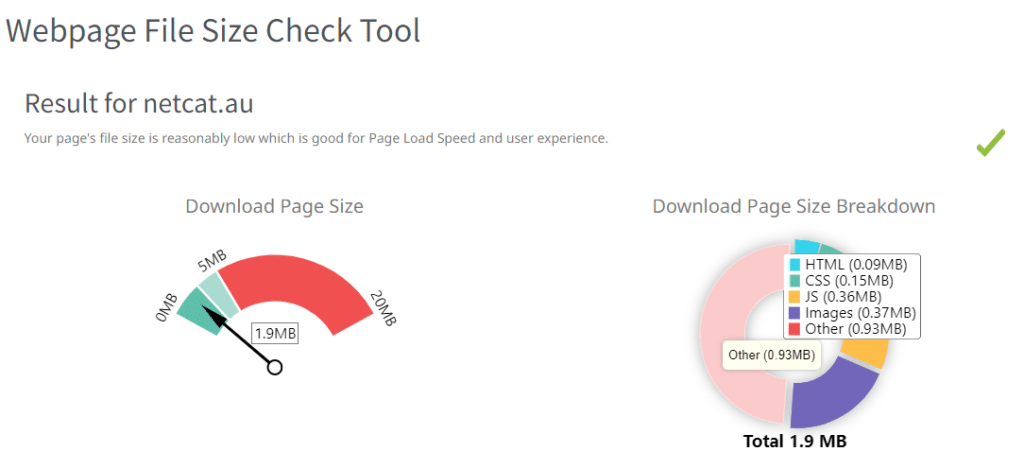
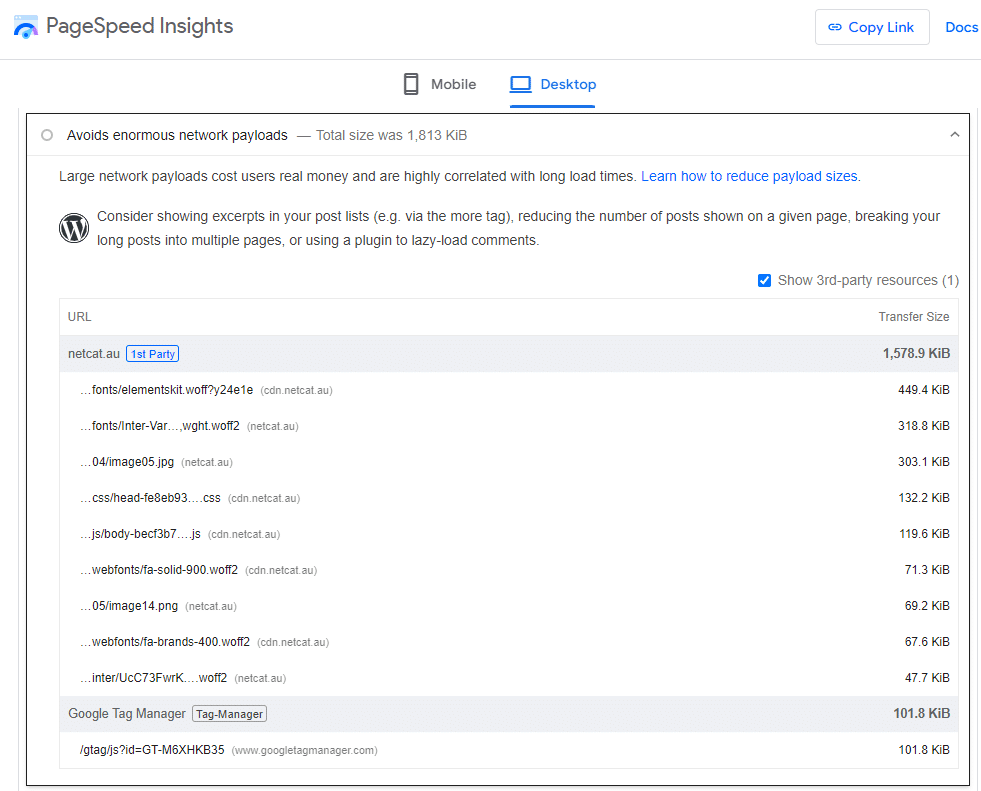
Large, unoptimized images often cause bloated page sizes. WordPress doesn’t automatically compress or resize images, so if you upload high-resolution photos straight from your camera without any edits, they can be excessively large! Luckily, plugins like Imagify and Smush can automatically scan and optimize your media library.
In our experience, Imagify performs the best, but it offers only 20MB of free optimizations per month. This might require upgrading to a paid plan, at least initially.
If you don’t need the very best optimisation, Smush is a reliable and effective alternative.
For example, a recently uploaded 942KB image was reduced to just 26.19KB, achieving an impressive 97.22% reduction!
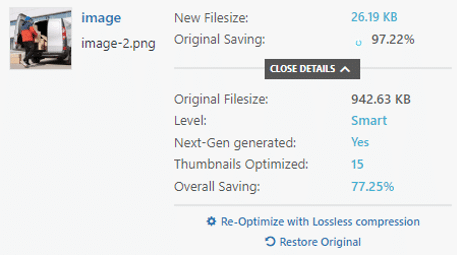
Verify Website Compression Is Working
Compressing images is just one part of optimizing a website. You can also compress the raw website code to significantly reduce the data size and loading time for visitors.
Brotli, developed by Google, is a modern open-source compression algorithm that improves upon Gzip. It offers better compression rates and uses less CPU while being compatible with most browsers. Most websites come with Gzip or Brotli enabled by default. However, if neither compression method is active, you might need to contact your web host or adjust your server’s configuration.
To verify that compression is enabled on your site, you can use a Gzip Brotli Compression Tester tool.
In this example we can see both Brotli and Gzip is working and both compressing the site by over 80%!

Enable Caching
Caching is another crucial component of speeding up your website which is often overlooked!
By default WordPress generates a new webpage from scratch each time a visitor requests a webpage. This leads to a delay as the server accesses the database and builds the page before it is sent to the site visitor. Caching Plugins can be used to ‘pre-generate’ web pages in advance into a temporary storage location called a cache.
This reduces the load on your server allowing it to serve more people better, decreases page load times for visitors and overall translates to faster browsing for your visitors.
If your webhost uses LiteSpeed, we recommend using the free LiteSpeed Cache plugin which is heavily optimised for LiteSpeed servers and performs amongst the best . Alternatively WP Rocket (Paid Plugin) and W3 Total Cache are excellent alternatives and can significantly improve performance.
Many caching plugins will perform additional optimisations such as Minifying CSS and Javascript files as-well as turn on functionality like Lazy Load.
Below is an example of using the W3 Total Cache where with no Cache it took 436ms to generate and start sending our homepage to a site visitor, however with the cache enabled it takes less than 13ms!
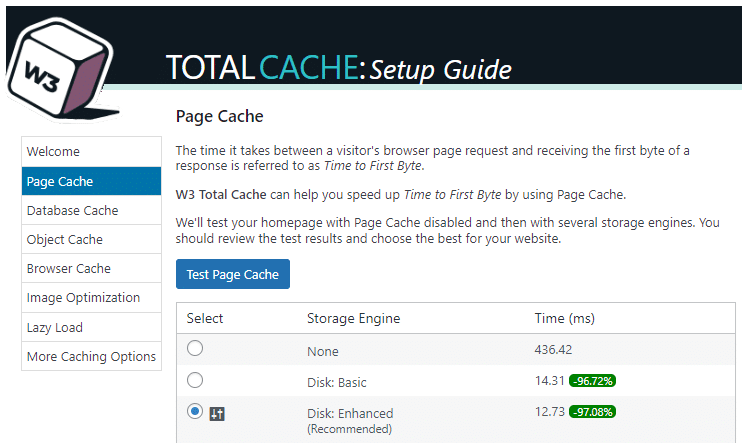
Testing if caching is working is generally quite easy.
First check you’ve installed and enabled a caching plugin, then ‘right click’ and ‘View Source’ to see the raw code, then scroll to the very bottom.
If page caching is enabled you will see a commented section indicating when the page was generated.
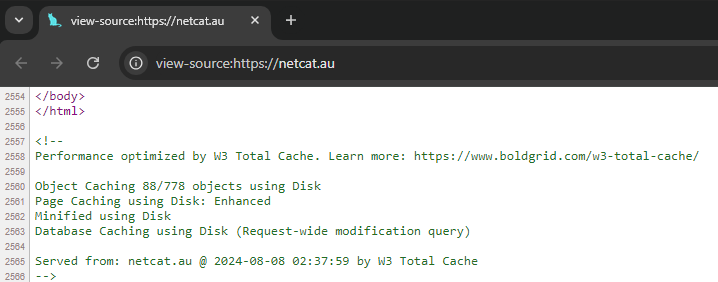
Minimize HTTP Requests
Minimizing the number of HTTP requests is a key strategy for improving the performance of your WordPress site and something to be aware of. Each HTTP request made by your browser to the server for resources like images, scripts, and stylesheets can slow down page load times.
Here’s how to reduce these requests and speed up your site:
- Combine Files: Merge multiple CSS and JavaScript files into single files. Most caching plugins will have a setting to enable this
- Remove Unnecessary Plugins and Scripts: Deactivate and delete plugins that are not essential, as each plugin can add additional HTTP requests. For example unused chat widgets, social media buttons or signup popups and libraries
- Limit External Resources: Loading many third-party elements such analytics services, fonts, social media widgets, reCaptcha can significantly slow done the site as-well as add to the page size. Be sure to take a look at what’s actually loading in the background. Plugins such as Asset CleanUp can be used restrict what loads on a page by page basis.
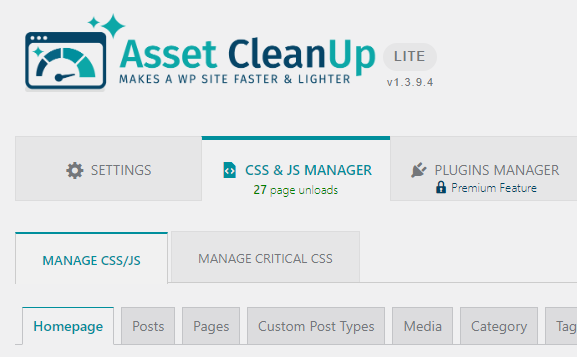
Consider Using A CDN
Many websites use CDNs to deliver static resources like images, CSS, and JavaScript files to increase performance for their website visitors.
CDNs store a copy of your website’s static content and serve it from multiple servers across around the world. When a user accesses your site, the CDN delivers the content from the server closest to them, significantly reducing latency and load times instead of downloading of local server.
This means that visitors experience faster page loads, regardless of their location, which is crucial for good performance, especially if your server is hosted in Australia and you have international visitors!
The most common CDN is Cloudflare which has both Free & Paid plans which offer both noticeable performance benefits and increased security from. Alternatively for advanced users ‘Bunny CDN‘ is quickly becoming a strong competitor and offers many intresting advanced features of Cloudflare at a fraction of the cost.
Check You Are On The Latest PHP Version
Staying updated with the most recent PHP version is essential for maximizing your website’s performance and security.
New releases of PHP often include major enhancements, such as improved speed, advanced features, and more efficient resource use. Upgrading to the latest PHP version can significantly boost your site’s performance by reducing load times and streamlining code execution.
Server Diary testing concluded in their article ‘Benchmark PHP 8.1 vs PHP 8.0 vs PHP 7.4 vs PHP 7.3 vs PHP 7.0 vs PHP 5.6 vs PHP 5.5‘ that “PHP 8.1 [is] greatly improved, about 34% faster than PHP 8.0, 39% faster than PHP 7.4, 49% faster than php 7.0, 82% faster than PHP 5.6 and 82% faster than PHP 5.5. These performance improvements are huge!
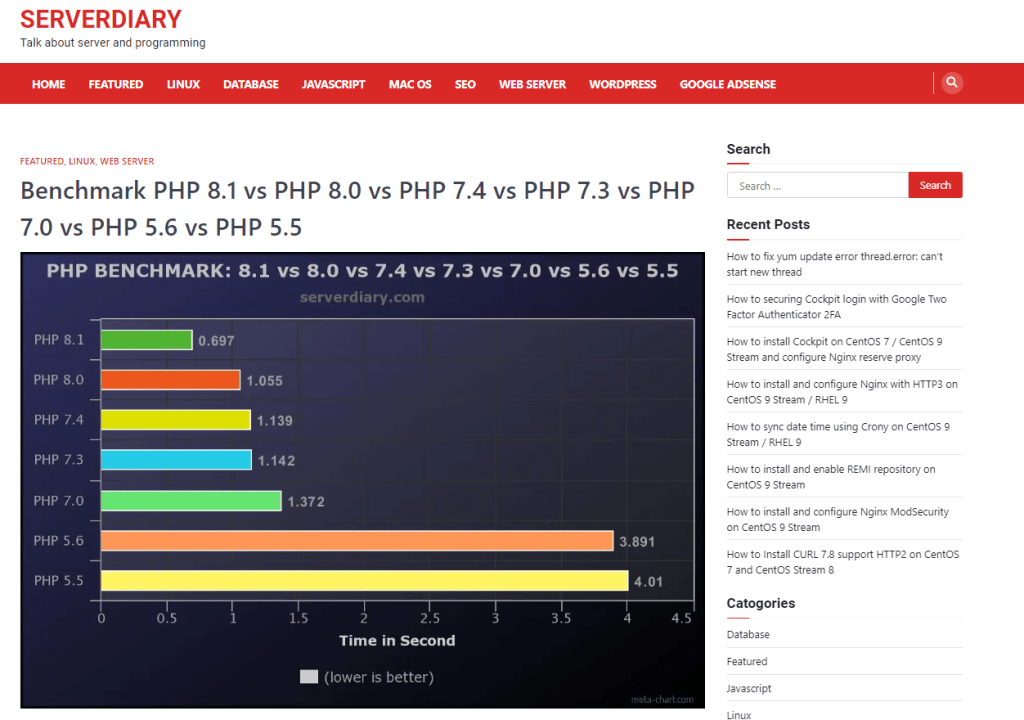
Moreover, these newer versions come with essential security patches that you really need to keep up-to-date with to reduce being exposed to security vulnerabilities.
On many hosting providers the PHP version can easily be updated within cPanel or the providers hosting dashboard and easily rolled back if you experience issues.
At the time of writing (August 2024), the latest version of PHP is v8.3
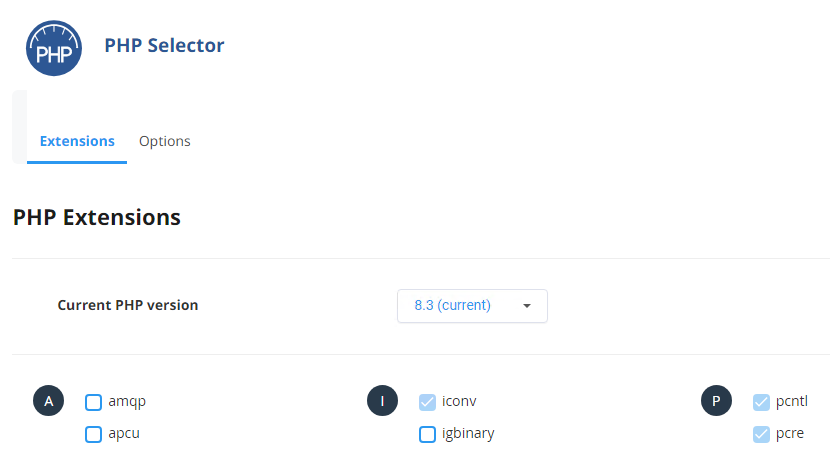
Conclusion
In conclusion, speeding up your website doesn’t have to be complicated or elusive. By sticking to our checklist and applying the tips we’ve shared, you’ll be well on your way to giving your site a significant performance boost.
It’s all about making sensible, cumulative improvements to get your site running faster and more reliably. There is no secret or magic!
Do you have any Performance Optimisation tips or experiences? Let us know in the comments below